You may fix the Windows error 0x80070001 using special software, such as Outbyte PC Repair software, that repairs some Windows issues and tunes up your PC’s system settings to restore its stability.
In this article, you’ll get a detailed outline of the meaning, causes, and how to fix the Windows error 0x80070001.
Windows cannot install required files. Make sure all files required for the installation are available, and restart the installation. Error code: 0x80070001
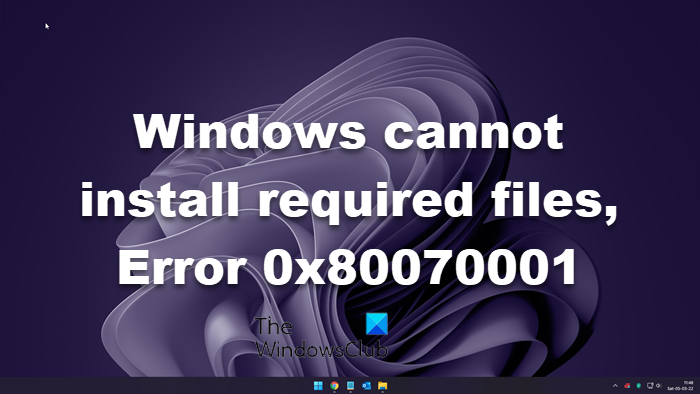
The main reason why your computer displays such a message is file corruption. If the bootable USB drive or DVD is corrupted, you can encounter this issue while doing a fresh installation of Windows OS.
- Remove external devices
- Re-create bootable installation media
- Assign less disk space for the C drive
- Change setting in Registry
- Reset BIOS
1] Remove external devices

If you have connected any additional external devices such as an external hard drive, Bluetooth devices, printers, scanners, etc., it would be better to unplug them. At times, those devices might create conflicts and interrupt your installation. As a result, you can find the aforementioned error with various error codes. That is why it is recommended to remove all the external devices before restarting the installation process.
2] Re-create bootable installation media
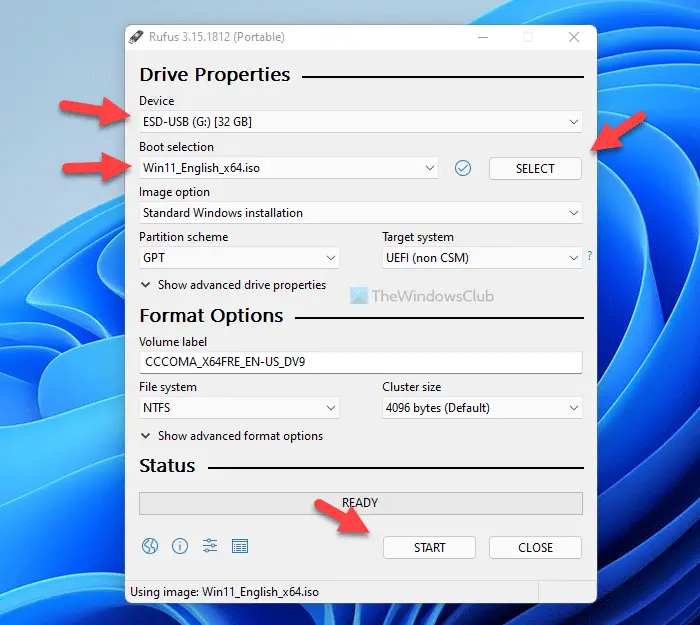
As mentioned earlier, a corrupted ISO causes this issue in most cases. If you have faced this problem while installing Windows OS, it is time to re-create the bootable installation media. However, if you have already formatted your computer, you won’t be able to use the same to create the installation media. In that case, you need to use another computer.
3] Assign less disk space for the C drive
Many times, your computer might not process the entire disk space as the system drive if you have old hardware. That is the reason why we are asking you to assign less disk space for the C drive or system drive. For that, you must delete all the partitions and re-create the C drive.
4] Change setting in Registry
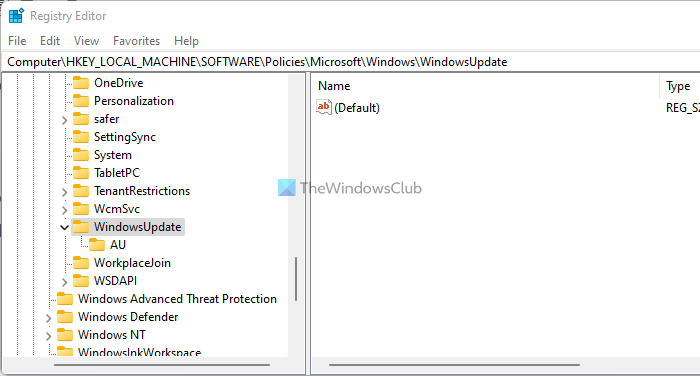
In case you are trying to install the same version of OS on your computer, there is a chance of getting this error because of some old Registry files. That is why you can verify them using these steps:
Press Shift+F10 to open the Command Prompt.
Type regedit and hit the Enter button.
Navigate to this path:
Right-click on each of them and choose the Delete option.
Then, close all windows and restart the installation.
5] Reset BIOS
Read: Windows cannot install required files, Error Code 0x8007025D.
How do I fix Windows unable to install?
That’s all! Hope this guide helped
В последнее время многие пользователи сообщали об ошибке 0x80070001, когда пытались использовать ранее созданные точки восстановления на своих ПК. После того, как вы столкнулись с этой проблемой, становится довольно сложно обновить Windows или даже выполнить некоторые базовые операции.
Чтобы восстановить функциональность вашего устройства, вы должны выполнить решения, представленные в этом посте, и посмотреть, устраняют ли они этот код ошибки. Давайте подробно рассмотрим обходные пути —

Что вызывает ошибку 0x80070001 в Windows?
Эта ошибка может возникать по разным причинам, наиболее вероятные из которых перечислены ниже –
- Неправильно настроенные системные файлы или папки
- Поврежденный реестр Windows
- Сторонний антивирус, взаимодействующий с внутренними файлами
- Вы установили глючное или неисправное приложение
- После обновления операционной системы или установки на нее последних исправлений
Если вы помните, что устанавливали какое-либо новое приложение или обновляли Windows, рассмотрите возможность их удаления в первую очередь. Только когда проблема не устранена, попробуйте эти решения —
1]Очистить кэш Windows
Когда вы удаляете приложение и не перезагружаете компьютер, некоторые его файлы остаются. Со временем они устаревают, однако могут взаимодействовать с системными файлами, вызывая код ошибки 0x80070001. Или это может просто означать, что ваш кеш Центра обновления Windows заполнен и требует очистки. Каким бы ни был сценарий в вашем случае, вы можете решить его, выполнив следующие простые шаги.
Прежде всего, вам нужно остановить Центр обновления Windows, прежде чем вы сможете очистить содержимое папок кэша Windows. Для этого выполните следующие действия:
- Нажмите клавишу «Win + S», чтобы запустить поиск Windows.
- Введите «Услуги» в поле поиска и нажмите Enter.
- В окне «Службы» прокрутите вниз до «Центра обновления Windows», щелкните его правой кнопкой мыши и нажмите «Стоп».
Теперь вы можете очистить сохраненный кеш на вашем ПК —
- Нажмите клавиши «Win + R» вместе, чтобы открыть диалоговое окно «Выполнить».
- Скопируйте/вставьте «%windir%SoftwareDistributionDataStore» рядом с текстовым полем и нажмите «ОК».
- Это запустит папку загрузки Центра обновления Windows.
- Теперь выберите все файлы и папки внутри него и нажмите ярлык – Shift + Удалить.
- Весь сохраненный кеш будет потерян безвозвратно.
Поскольку вы уже очистили папки кэша Windows, теперь вы можете перезапустить службу, которую вы остановили ранее. Для этого снова запустите Центр обновления Windows, щелкните его правой кнопкой мыши и выберите «Пуск».
Перезагрузите компьютер и проверьте, устранена ли уже ошибка 0x80070001. Если он все еще появляется, перейдите к следующему решению.
2]Сброс компонентов Центра обновления Windows
Поскольку вы все еще сталкиваетесь с ошибкой 0x80070001, компоненты обновления должны быть каким-то образом повреждены. Чтобы решить эту проблему, необходимо сбросить компоненты обновления Windows и восстановить их состояние по умолчанию. Вот что вам нужно сделать –
- Запустите CMD от имени администратора.
- Когда это произойдет, остановите все службы, связанные с обновлением, запустив эти коды:
C:WindowsSoftwareDistribution SoftwareDistribution.oldC:WindowsSystem32catroot2 Catroot2.old
чистый стартчистый старт cryptSvcчистые стартовые битычистый старт msserver
Затем перезагрузите компьютер и проверьте, устраняет ли это код ошибки 0x80070001 на вашем устройстве Windows.
3]Запустите средство проверки системных файлов
Наличие поврежденных системных файлов и папок также может привести к ошибке 0x80070001 на ПК с Windows 11 или 10. Идите и проверьте, так ли это на вашем ПК. Запуск SFC — это хороший способ автоматически найти и устранить отсутствующие или поврежденные файлы/папки на ПК с Windows. Вот как вы можете запустить эту служебную программу –
- Щелкните правой кнопкой мыши значок Windows (Win + X) и выберите Терминал Windows (Администратор).
- По умолчанию это загружается в Windows PowerShell. нажимать Ctrl + Shift + 2 для запуска командной строки от имени администратора.
- На консоли с повышенными привилегиями выполните эту команду —

- Пусть этот инструмент работает столько, сколько потребуется, чтобы найти и восстановить поврежденные файлы на вашем ПК.
- Как только это закончится, перезагрузите компьютер и проверьте, можете ли вы теперь обновить Windows.
4]Очистить путь загрузки Центра обновления Windows
Ошибка 0x80070001 также может появляться, когда путь загрузки Центра обновления Windows каким-либо образом поврежден. В этом случае вы можете очистить этот путь и повторить попытку загрузки обновлений. Вот как вы можете выполнить эту задачу –
- Затем появятся окна UAC, нажмите «Да», чтобы продолжить.
- Внутри реестра перейдите к следующему —
Если таких реестров там нет, то с путем загрузки все в порядке. Рассмотрите возможность чистой установки Windows, чтобы исправить код ошибки 0x80070001 на вашем компьютере. Если вы ранее создали точку восстановления системы, вы можете попробовать ее перед новой установкой Windows.
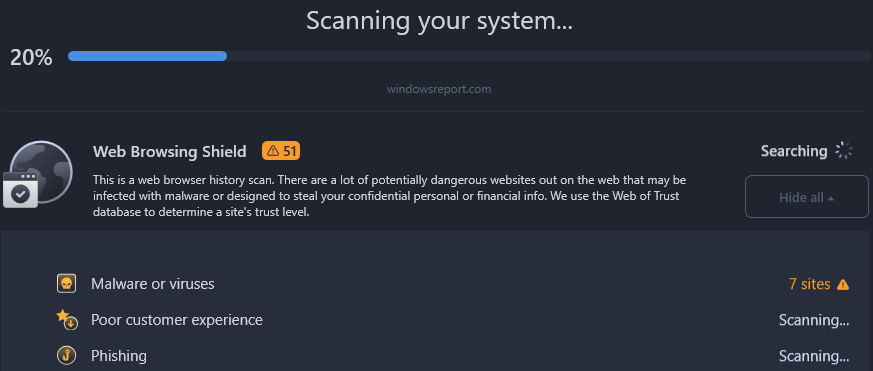
Clean the Windows Update Cache
The Windows Update cache might be full or could have temporary registry files because of failed or incorrect installation or uninstallation, causing error 0x80070001.To clean the Windows Update cache:
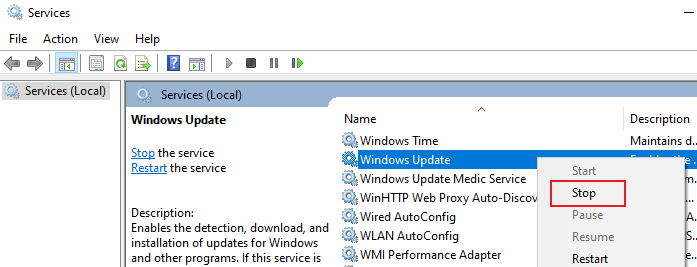
- Clear Windows cachea. Press Win+ R keys simultaneously to open a Run dialog.b. In the Run dialog, type %windir%SoftwareDistributionDataStore and click OK to open Windows Update’s download folder.c. Delete all contents of the Windows download folder. (Hint: Use Ctrl + A to select all files and folders.)
- Restart Windows Updatea. Go to Windows Services.b. Locate the Windows Update service.c. Right-click on Windows Update and choose Start.Once done, you’ll need to restart your PC and check if you are still encountering error 0x80070001.
Reset Windows Update Components
One of the main causes of error 0x80070001 is corrupted system files, especially when they’re contained in the Windows Update folder. This will need you to clear and reset the Windows Update components to fix the problem.

After completing everything, reboot your computer. This process should fix the problem and make your Windows function normally. These commands are useful to solve many other Windows update issues: 0x80070020 error, 0x8024001e error. Error code 0x80070017 can be also fixed this way.
Clean Windows Update download path
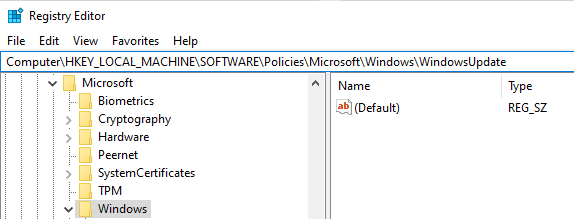
- Once you locate them, delete both.
- Now, restart your computer. If the problem persists, run the System File Checker.
Run an SFC scan
The SFC is a handy tool that will automatically check your computer’s file systems, identify the errors and fix them automatically.
- Open Windows Search and type cmd.
- In the elevated Command Prompt, type sfc /scannow and press Enter.Allow the process to run to completion because it may take a few minutes. As soon as the SFC scan is complete, restart your computer and try to search for updates.
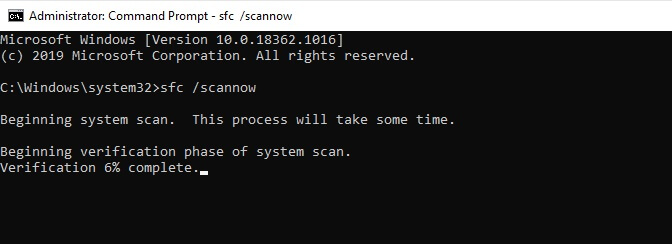
We believe that the solutions provided in this article will help you fix Windows error 0x80070001 and enable you to install your Windows update successfully. If you’re still facing this issue, then your computer should be checked by a professional.
Error 0x80070001 is a Windows system error and a Windows Update error. If you encounter this error, it depicts a malfunction in your system. It occurs during:
- Windows download
- Windows installation
- Windows backup and restore
Depending on where and why error 0x80070001 occurs, you will receive different messages. For example, you may receive a message displaying “error 0x80070001 (Invalid Function)”, which occurs when you try to back up a particular library or when you accept the default settings in Windows Backup and Restore.
The immediate cause of error 0x80070001 is failing to correctly run one or more Windows operations by an application or system component.The other common reasons for the occurrence of error 0x80070001 include:
- Failed or incorrect installation or uninstallation of Windows software. This might have left invalid registry entries in the Windows registry.
- Improper communication or miscommunication between the PC and the Windows automatic update service.
- Improper system shutdown, for instance, because of a power failure.
- Missing DLL system file or registry entry, for instance, when deleted unintentionally.
- Misconfigured or corrupt system files.
- Conflicts among the Windows installed apps.
- Installing infectious or corrupt apps or programs.
- Unstable internet connection.
